GKE Enterprise, a Dashboard That Controls It All

In 2019, Google created Google Anthos, a way to connect GCP to any provider or cloud, and they have been trying since then to introduce this product with not too much luck. They have created several ways to use Anthos, like Cloud Run Anthos, and recently, they have released GKE Enterprise, which is a clone of Openshift ACS.
The idea is simple: in one place, you can control all your Kubernetes clusters, and when I say all, I refer to all your loads in GCP, AWS, Azure, on-prem, or any other place. The idea is interesting, but I don’t know how many people will use it.
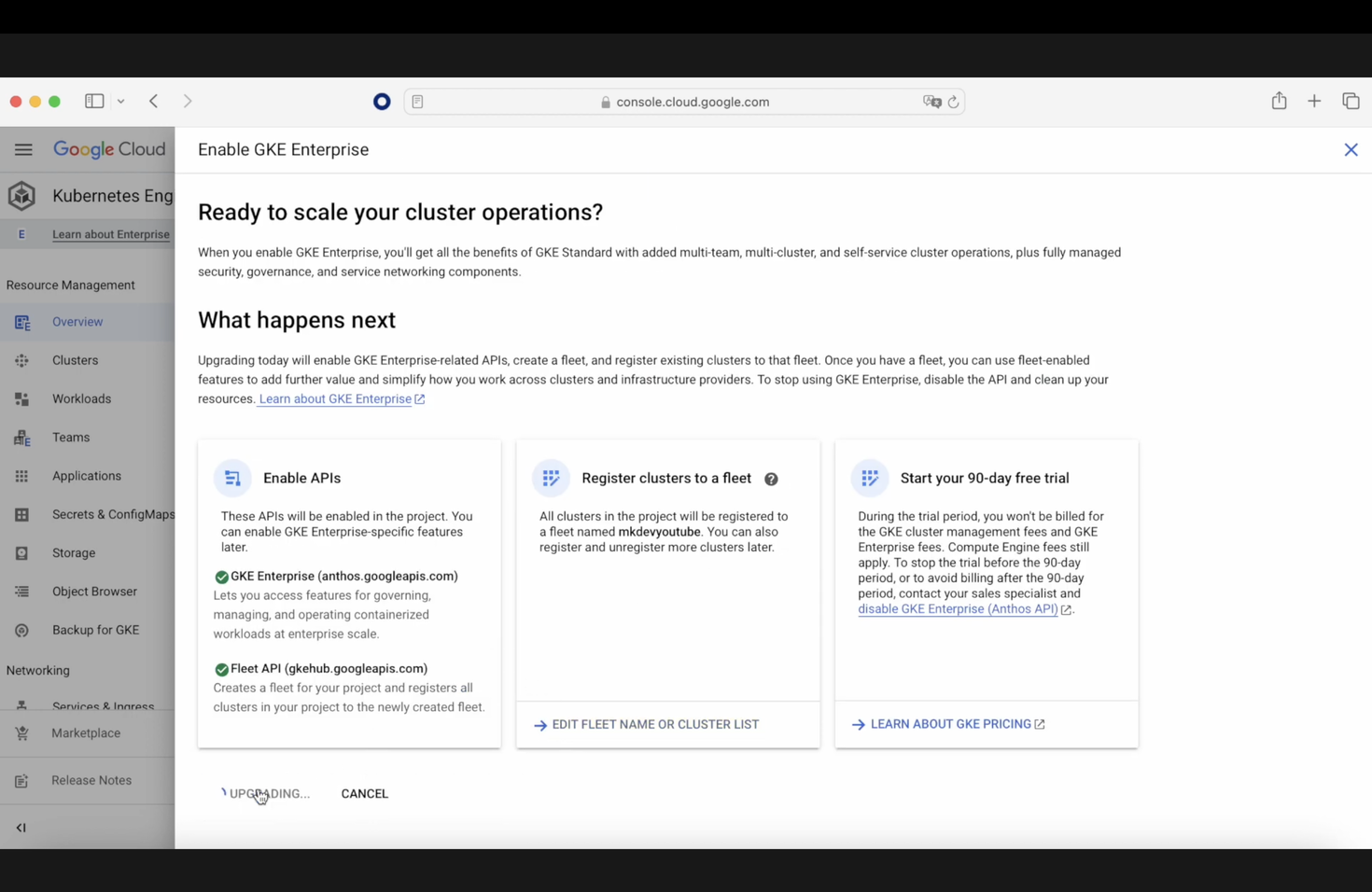
Today, we are going to see how GKE works. Let’s start. First, we need to go to our GKE dashboard, and when we go to the overview, we can see that we have a button saying “Learn about GKE enterprise.” As soon as we click there, before we enable GKE Enterprise, we are going to click on the free trial to save our money.
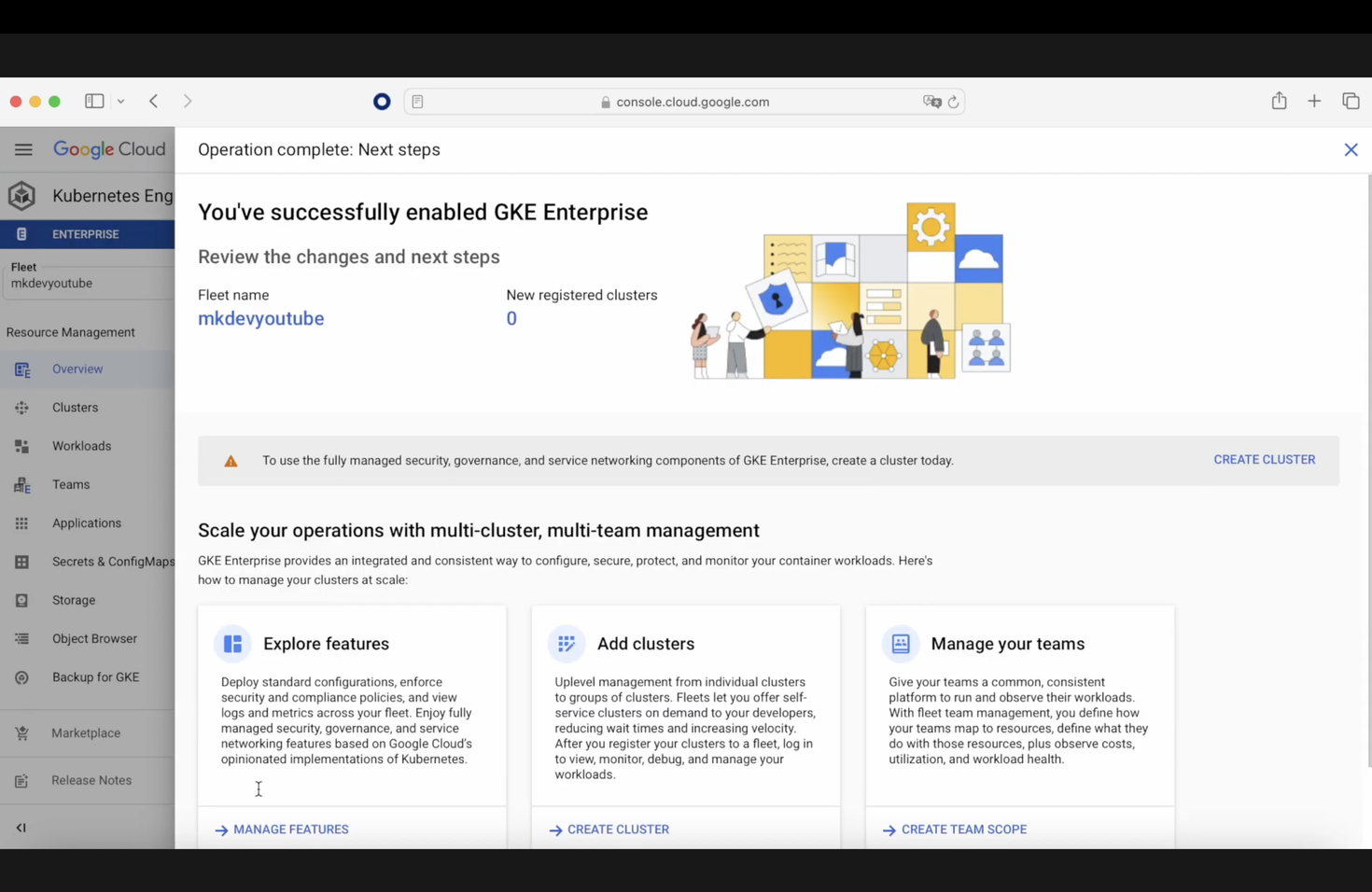
Now we are in the last window before we create our cluster. We click on “Create,” and after a while, our GKE Enterprise cluster will be created. After that, our screen will change, and we will have an option to create a cluster. In our example, we are only going to create a GKE cluster, so as soon as we click, a new tab appears, and we give a name to our new cluster. In this case, we are going to choose the values by default, and we are not going to consider the network or any other setting. The only option that we choose is the one that is going to register the cluster to a fleet. A fleet provides a way to logically group and normalize Kubernetes clusters, helping you uplevel management from individual clusters to entire groups of clusters.
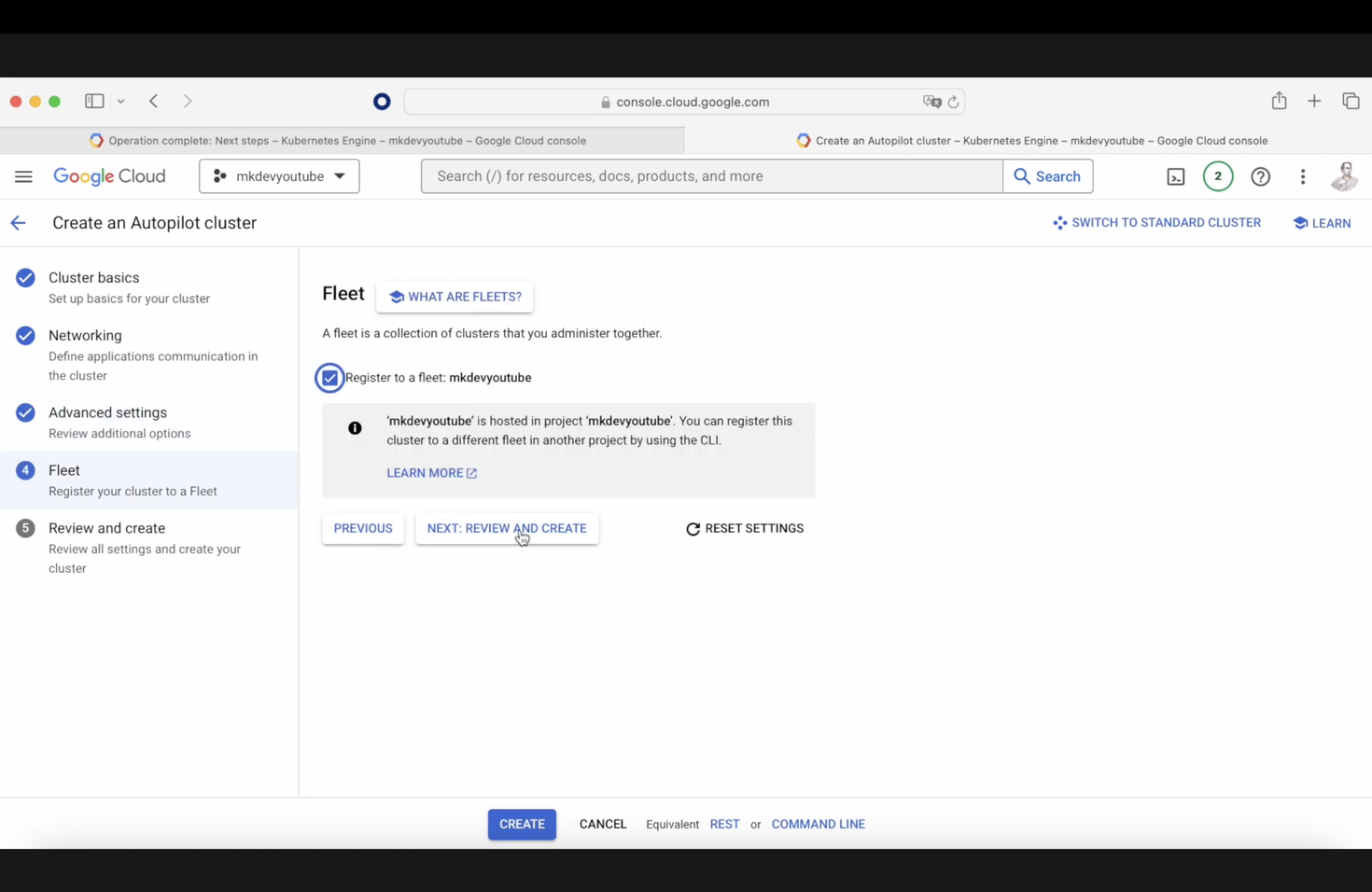
The main idea with GKE Enterprise is that you have a place where you can control all your clusters, so from here, you are going to be able to create different users in the clusters that you want or the fleet that you decide and assign different roles, creating teams to do that.
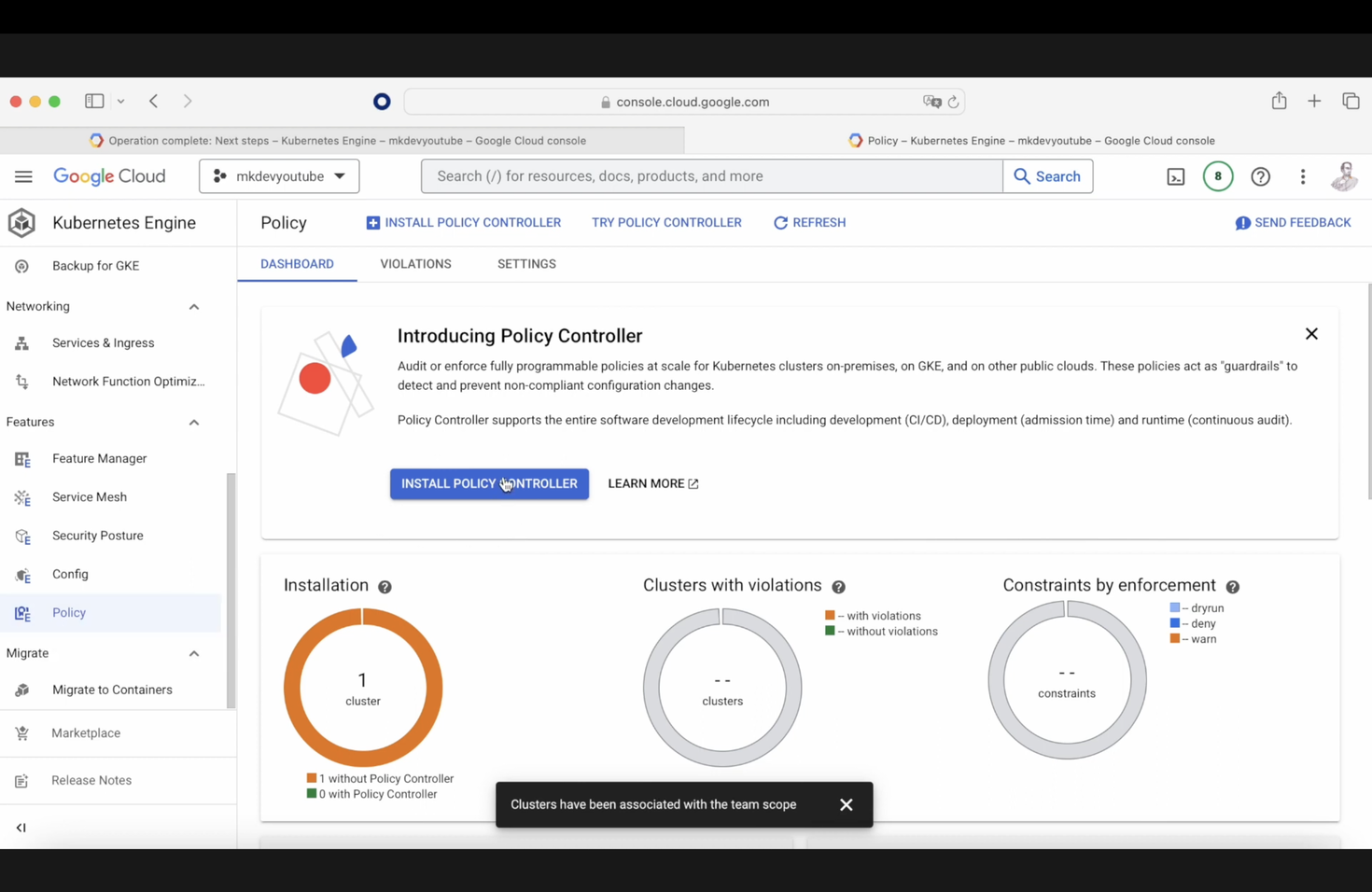
You are going to be able to create policies in your cluster, for example, to install something in every cluster or to execute a security script.
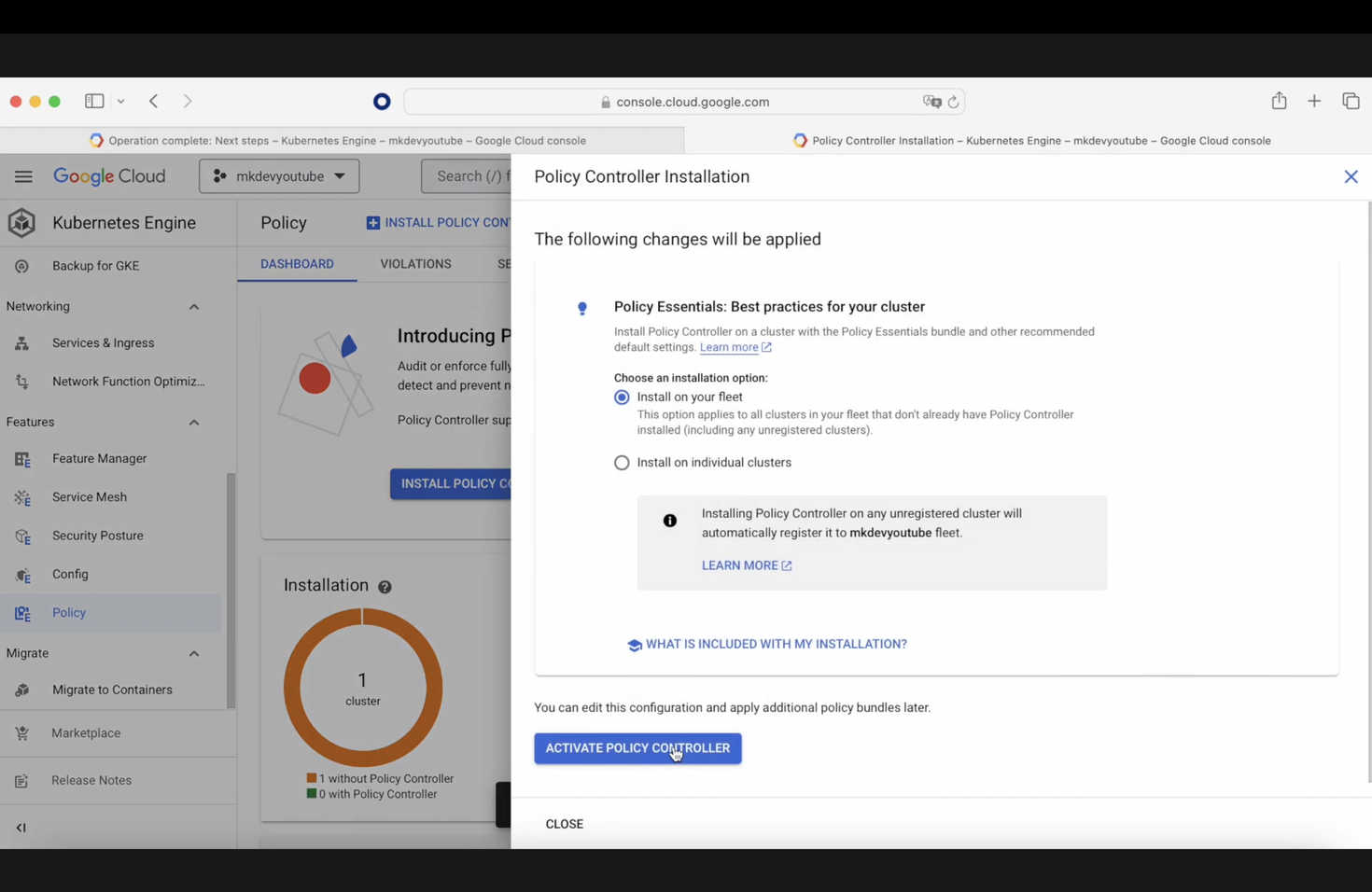
In summary, it's a nice tool, but the problem is the price for small and medium companies, and the issue that few companies are sharing the Kubernetes clusters between different clouds or places. But in any case, after 4 years of looking for a place to use Anthos, it looks like Google was able to find the solution.
Here' the same article in video form for your convenience:
